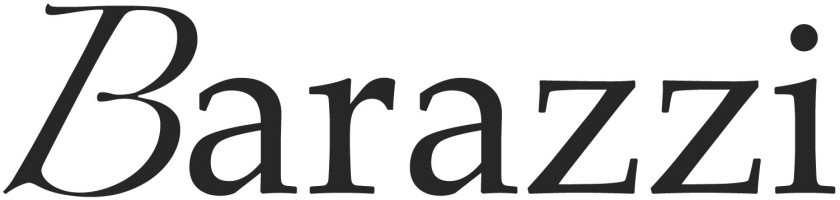In order to improve the user experience on our website and to know your preferences, the website www.barazzi.com uses cookies to facilitate the sharing of information via social networks, to make statistics and to offer you adapted contents.
What are cookies?
A cookie is a small file that is sent to your computer when you visit a website. Cookies allow websites to store information about your visit, such as language and other settings. With this information, your next visit to these sites will be easier and the sites will be more useful to you.
You can change your browser settings to decline cookies. Many browsers are set to accept cookies by default because they make it easier to view certain content.
If you choose to disable cookies at the browser level or refuse cookies using our cookie management tool, the website may function differently or may prevent you from using certain parts of the site.
Social Networks
Our site uses third-party software applications that allow users to share content on our site with others or to let others know what they think about content on our site. This is particularly the case for the "Share" and "Like" buttons from social networks such as Facebook, "Google+", "Twitter", etc.
When the customer consults a page of the site containing such a button, his browser establishes a direct connection with the servers of the social network. If the customer is connected to the social network during his or her browsing, the application buttons make it possible to link the pages consulted to his or her user account. If the customer does not want the social network to link the information collected through our site to their user account, they must log out of the social network before visiting www.barazzi.com.
How do I disable cookies?
Firefox 2X (Windows/Mac)
- 1. Click on Tools > Options (Windows) or Preferences (Mac)
- 2. Select the Privacy tab
- 3. In Retention Policy, choose "Use custom settings for history" and check "accept cookies
- 4. Validate by clicking on Ok
Chrome
- 1 Click on the Chrome menu at the top right of the browser toolbar.
- 2 Select Settings.
- 3 Click on Show advanced settings.
- 4 In the "Privacy" section, click the Content Settings button.
- 5 In the "Cookies" section, check "allow local data storage."
Internet Explorer 5.x (Mac)
- 1. Open the Explorer menu > Preferences
- 2. Select the Cookies section
- 3. In the drop-down list, select Never ask
- 4. Validate by clicking on Ok
Internet Explorer 6.x or 7.x (Windows)
- 1. Open the menu Tools > Internet Options
- 2. Choose the Privacy tab
- 3. Click on Advanced...
- 4. Check the box Ignore automatic cookie handling
- 5. Check the Accept box for Internal Cookies and Third Party Cookies
- 6. Check the box for Always allow session cookies
Internet Explorer 8, 9, 10, 11
- Click on the "Tools" button.
- Internet Options.
- Click on the "Privacy" tab
- Settings, move the slider up to block all cookies or down to allow all cookies, then click OK.
Safari (Mac/ Windows)
- 1. Open the Preferences menu
- 2. Click on the Security tab
- 3. Click on Only from the sites you are visiting
Opera (Mac/Windows)
- 1. Open the Preferences menu
- 2. Click on the Privacy and Security tab
- 3. Click on Allow local data creation in the cookies section
SRWare Iron under Mac OS
- 1- Iron menu / Preferences
- 2 - Settings / Show advanced settings
- 3 - In the advanced settings, choose Privacy / Content settings...
- 4 - Make your choice in the Cookies section